Typing on phones has undergone a significant evolution over the past few decades. We have come a long way from wobbly raised keys on Motorola flip phones and the Nokia 5110. Since the arrival of smartphones, keypads have now graduated to being completely virtual. Most smartphones now have a sleek keypad that pops up to provide full typing functionality.
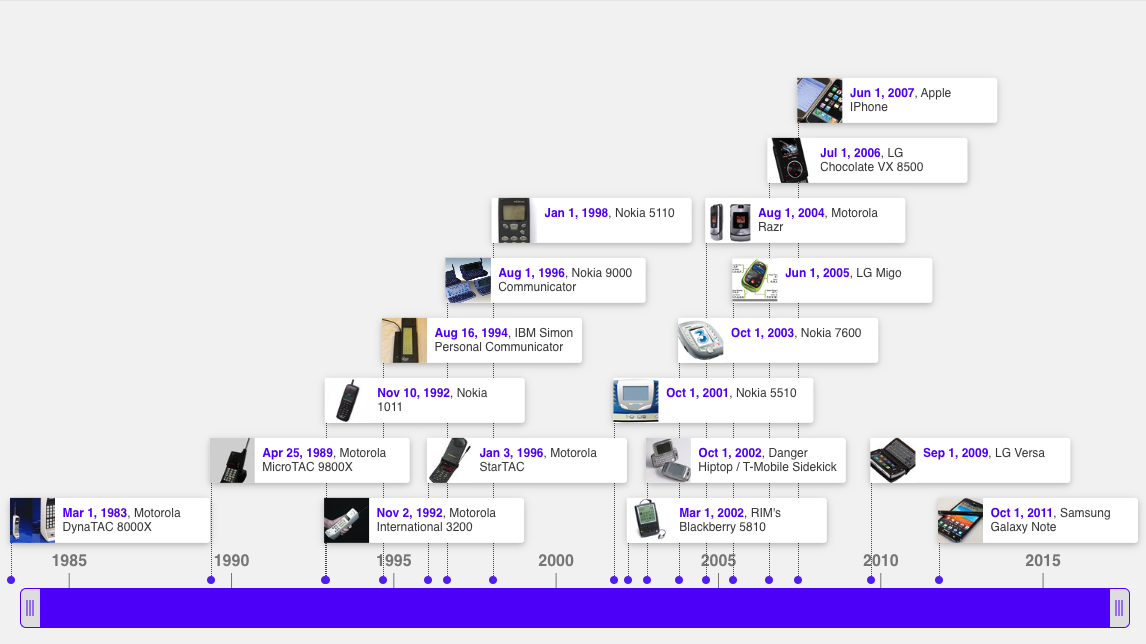
However, these virtual QWERTY smartphone keyboards are far from being the most efficient and user-friendly options for typing, nor are they accessible to users with visual impairment, motor debility, or other disabilities. The silver lining is that technology is ever-changing and has evolved enough to be inclusive in terms of accessibility and provide faster alternatives to those looking for faster or more creative ways of inputting data. More and more forms of data input methods have become available over the last few years that steer away from the conventional forms of typing. So, if you are looking to make your life a tad bit easier, here are 6 different ways you can type on your smartphone.
Standard Typing
Most smartphones, regardless of whether they are Android or iOS, are equipped with a default virtual keyboard with a QWERTY layout which seems to have become the industry standard. (But there are many who find keyboards with the Dvorak or Colemak layouts to be faster and more efficient.) Akin to a physical keyboard, a user needs to touch the keys to input text – the difference is, you touch virtual keys on a glass screen instead of a physical set of keys.
Both Android and iOS devices allow you to install alternative keyboards available in their respective play stores. These third-party options are often customisable to suit your needs. Some alternatives also have distinct functionalities that might not be available through the default keyboard available on your phone. A lot of these keyboards support typing in multiple languages and switching in-and-out between them, while others offer the use of emoticons or predictive text.
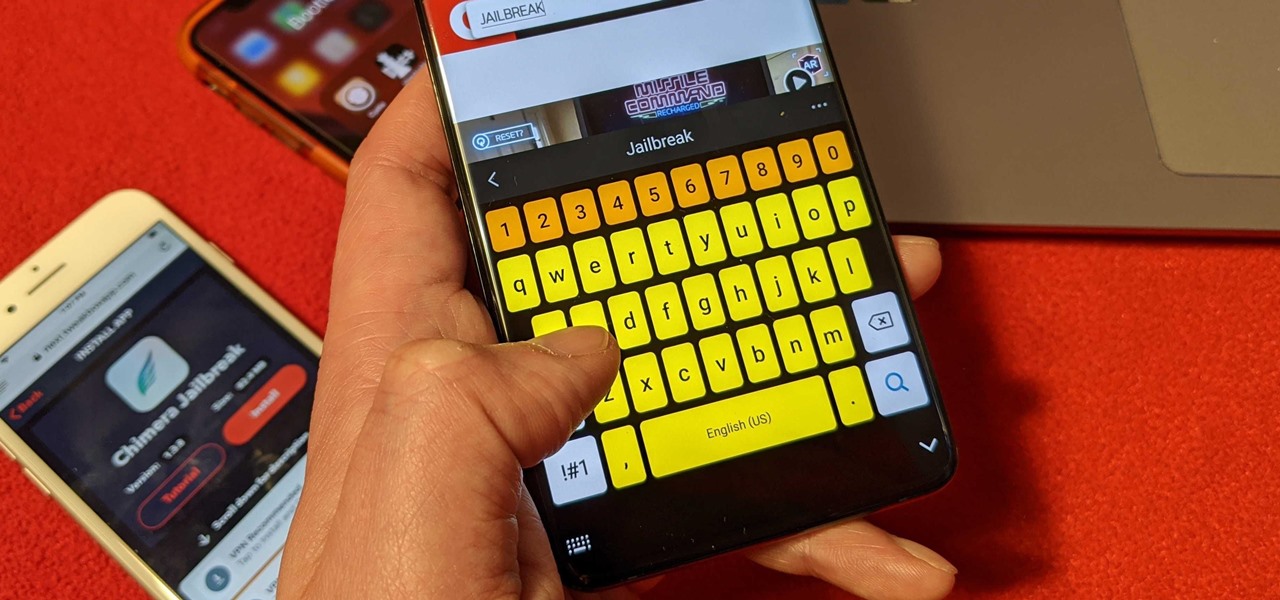
However, good things often come with a list of cons. All virtual keyboards, by their very nature, have access to everything that you type on them (from your passwords to your extremely private messages), and many third-party smartphone keyboards upload data over the internet, which can expose you to data leaks or even identity theft. Even so, these special keyboards are worth considering as most of them are free to use upon installation, enable you to have a personalised typing experience, and often come with numerous customisable features.
While standard typing on such keyboards might seem simple enough, they come with their own set of challenges. For instance, typing becomes difficult in everyday situations where a user might be travelling on public transport amidst a lot of vibration that makes eye-hand coordination difficult. Even people with the best dexterity often have trouble typing while travelling on buses or trams due to continuous movement. Virtual keyboards can also take a long time to fulfil operations and are often inefficient due to their cramped size which is designed to fit within a phone screen. Standard typing may be widely used, but it’s not universal because it doesn’t cater to all audiences, especially those who can’t use the virtual smartphone keyboards due to various disabilities.
Gesture Typing
Many smartphones support text input by enabling users to use gliding gestures. This form of typing is a huge benefit for sighted users as it allows for a different input method that is faster once you get used to it. You can type using this method by simply gliding your finger sequentially from letter to letter (and the spacebar to incorporate spaces between your words). As opposed to standard typing, users are not required to press each individual key on the screen as they can use a continuous swiping gesture, allowing them to type without lifting their finger. This method of typing can be fast and effortless with the help of a responsive and accurate keyboard.
However, as enticing as this input paradigm may sound, it is currently inaccessible to blind users because it is difficult to draw shape gestures on a virtual keyboard without access to key visuals.
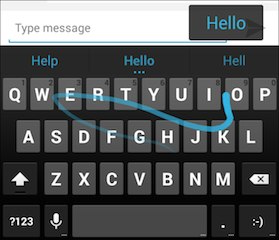
External Typing
Smartphones are one of the most common devices of choice due to their size and portability. Many users have also started using their phones as their primary mode to work, especially during long commutes. However, people who are used to touch typing and rely on the sensation of physical keys find virtual keyboards limiting and insufficient for their purpose – imagine typing hundreds of emails on a tiny smartphone keyboard with the help of two thumbs. Even though touchscreen typing rates are catching up quickly to those that are possible through physical keyboards, many smartphone users remain partial to physical keyboards as they allow for a more tactile typing experience and reduced reliance on predictive text.
A lot of smartphones allow you to connect physical keyboards via Bluetooth or through USB wires. External keyboards provide better ergonomics, make for more intuitive typing, and prevent virtual keyboards from occupying half of your phone's screen. Many companies have also found a way to improve the external typing experience by introducing keyboards specifically designed for phones (Logitech’s K780 being the best example) and have dedicated keys to help people navigate around their mobile OS.
Braille Screen Input (BrailleBack)
Braille Screen Input, or BrailleBack, allows people with visual disability to input text into their smartphone. This form of input is available to Android as well as iOS users and can be used for both contracted and uncontracted braille. Ensure that the BrailleBack options are switched on to use this form of input for your device.
Google Talkback is a virtual braille keyboard that is integrated into Android that allows users to type in braille without the help of an external device. This keyboard uses the 6-dot layout that many braille users will already be familiar with. Braille screen input can be used on your iDevice as well. Similar to its Android counterpart, this keyboard doesn’t require any extra hardware, such as a Braille display. However, this keyboard may get some getting used to as it uses swipe gestures for some tasks, such as one finger swipe left to delete one character on the left.
If you are a BrailleBack user who prefers to type on a physical keyboard instead of on a screen, external Braille keyboards are the best solution. Braille keyboards like the Hable One are an excellent physical variation of the virtual BrailleBack. It’s easy to connect and allows for a seamless typing experience.
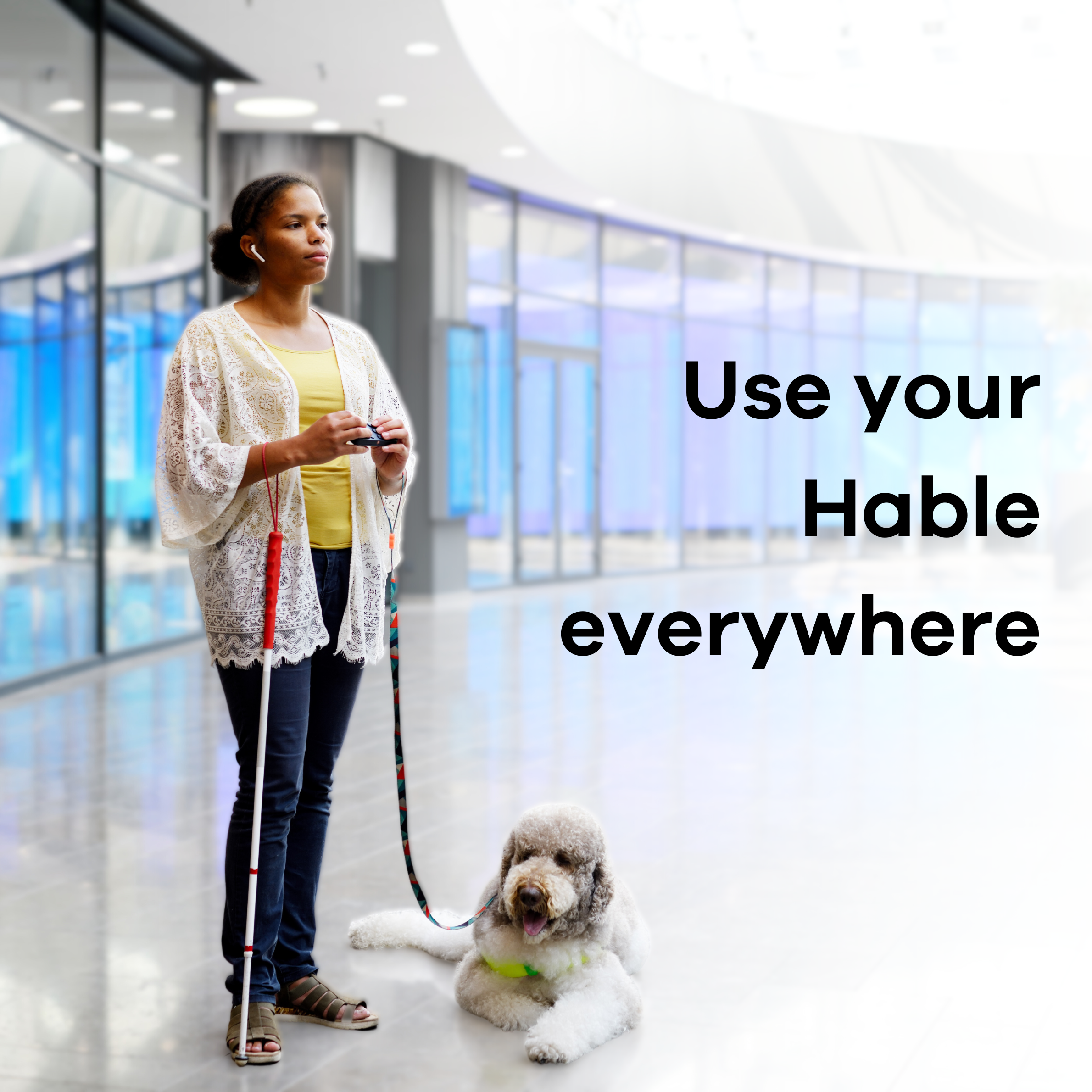
Voice Dictation
Voice Dictation is arguably one of the most accessible options for typing on your smartphone. Both iOS and Android smartphones support voice input and allow users to navigate their phone, create lists, or compose emails using voice instructions. The voice dictation can be accessed on most phones by pressing on the microphone icon whenever your keyboard appears. If you have an iPhone, make sure the Enable Dictation option is switched on.
Since people can speak almost thrice as fast as they type, it makes this form of input method one of the more efficient ones. Typing using voice input can be fast and effective by incorporating punctuations in your speech so that you don’t have to manually add them later. For instance, “Dear Ed comma the check is in the mail exclamation mark.” Voice Dictation provides a useful not just for people with accessibility challenges but anyone who finds typing on relatively tiny keyboards a hassle. This form of input is extremely beneficial for hands-free typing or in situations where it would be inconvenient to manually input data into your phone. Many smartphones also make use of virtual assistants, like Siri and Google Assistant, which users can summon to access search and operate different commands on their phone.
However, it is not all sunshine and rainbows. Due to speech-to-text inaccuracies, voice dictation is highly prone to mistakes and often requires further text editing on the user's part, which can be an impediment for people with disabilities. This method of input is not viable in public spaces and might cause issues with your regular speech and sentence construction if used too often.
Stylus Input
Stylus, or stylus-pen, is another form of virtual input which uses a pen to help users to enter text into their phone. Stylus-based input can be considered similar to virtual keyboards, and it is beneficial for users who have phones with bigger and more responsive screens. It is worthwhile to note that stylus input is usually a mode, and users allow to switch in and out of it to use a keyboard or keypad. Your smartphone will convert your handwriting to candidate characters or words and usually provide options from which you can pick the correct one.
A huge concern for this form of input is accuracy and accessibility. While this is a great input method for sighted users and those with less complex handwriting, it would be near impossible to enter text if you have a motor disability or visual impairment. However, using pen-input is useful to enter an unusual set of characters and make a text entry in situations when you are undergoing vibration or movement.
So, what are you waiting for?
Don’t let virtual keyboards on your smartphones limit you. Try out some of these different typing methods and take your smartphone experience to the next level. Want to know more about typing quickly on your phone? Check the Hable One product page and see how this might benefit you.

