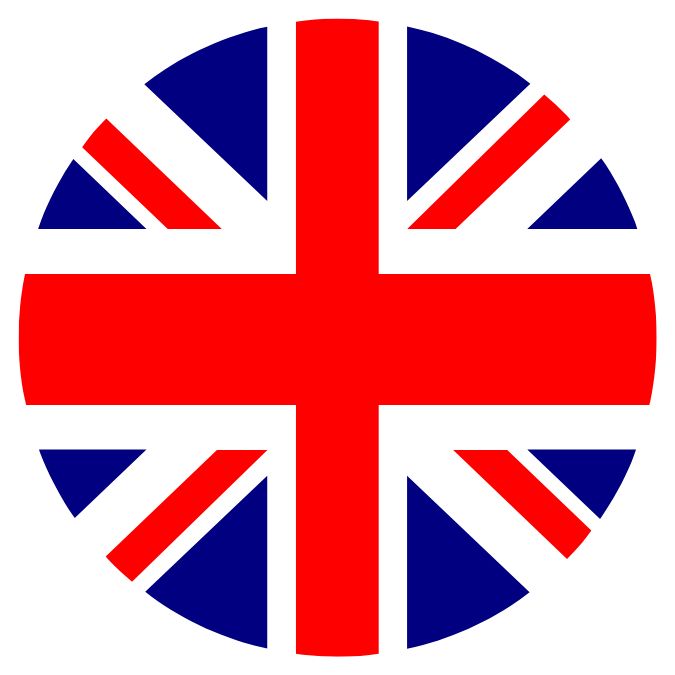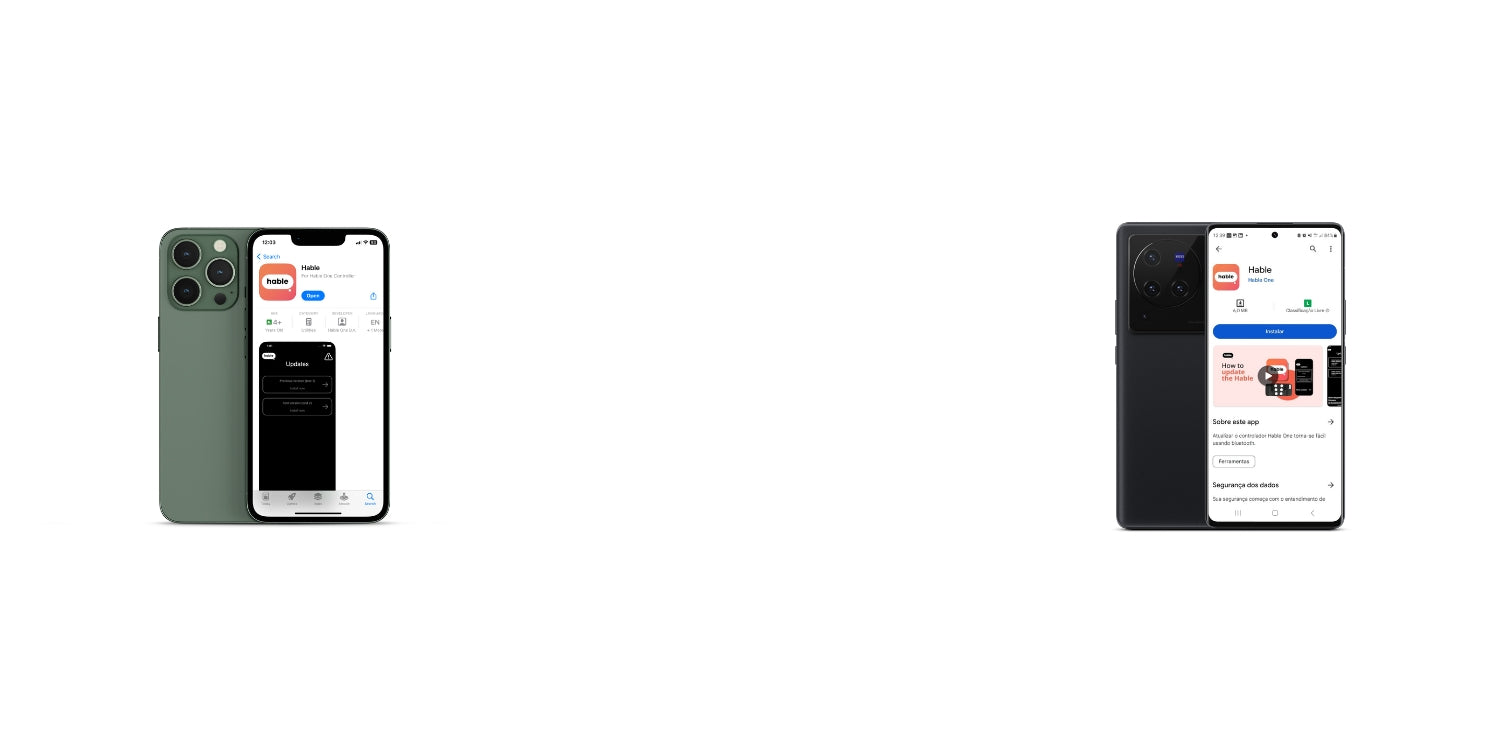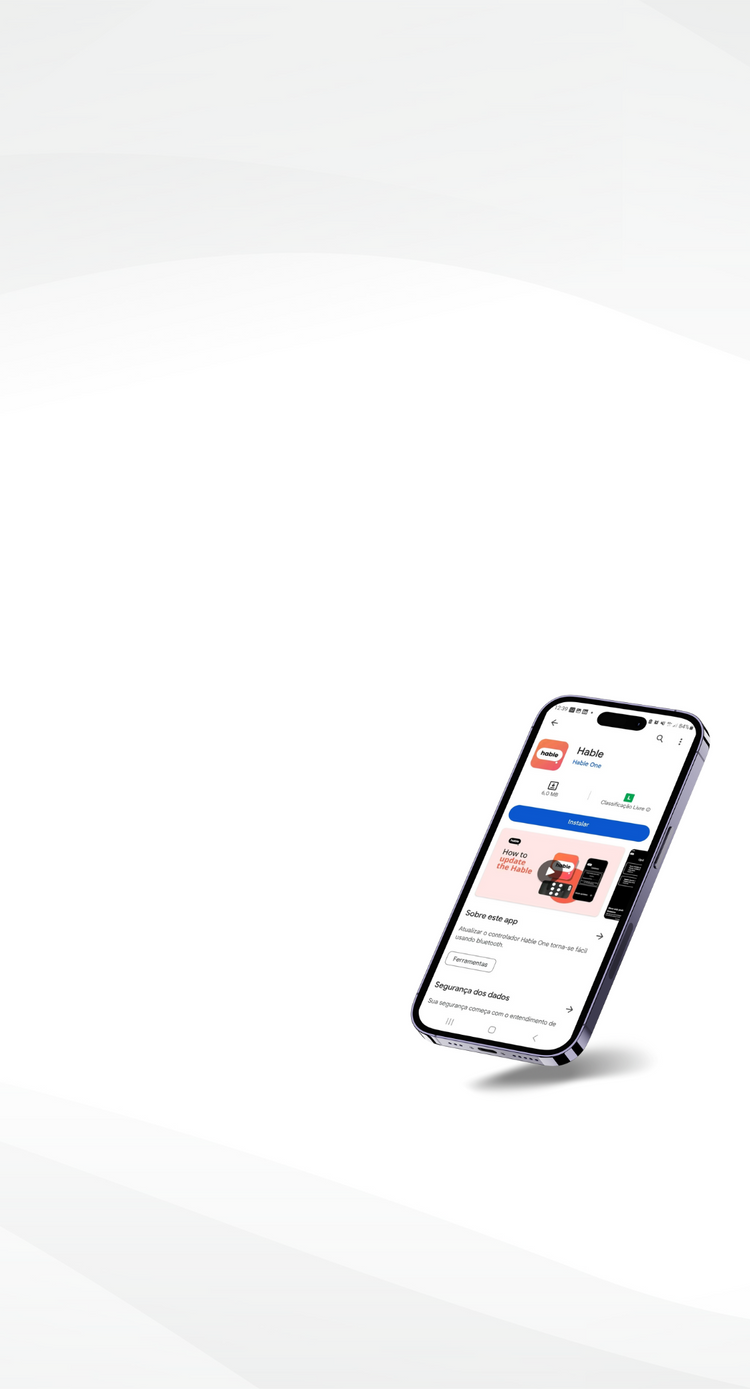Colección: Hable OpenEar Manual
Hable OpenEar X7S Headphones Manual
1. Introduction
1.1 What are the OpenEar Headphones?
The on-bone headset is a type of headphone that doesn’t sit inside your ears but rests just over them. This unique design allows you to hear your surroundings while still enjoying audio from your phone or computer.
1.2 Key Features
The bone-conduction headset is designed to be simple, which makes it easy to control. A significant benefit is that you can still hear your surroundings clearly, setting it apart from the noise-canceling headphones you often see. Imagine walking outside while using your phone, your Hable One, or StellarTrek for navigation. You can hear the instructions without having to turn the volume up too high, while still being aware of the traffic around you. Combined with the simplicity of this headset, it makes for a great companion.
1.3 What's in the Box?
- The headset itself.
- Charging-cable. Caution, no charging brick.
- An instruction manual.
- Adjustment Strap
2. Getting Started
2.1 Device Overview
When positioning the device on your head, on the right side of the device, you will find all the controls. The furthest from your ear is the volume-down button. Pressing and holding this button allows you to skip backward through your music or podcast. The center button serves as the play/pause button and doubles as the power button when pressed and held. Finally, the button closest to your ear is the volume-up button, which, when pressed and held, skips forward through your music or podcast. Near the area that typically rests by your ear, you’ll find the larger charging port. More details about this will be covered in the next section. On the left side of the device, there are no controls or features.
2.2 Charging the Headset
To charge the device, you’ll need the charging cable, which is magnetic. Simply hold the cable close to the charging port, and it will automatically click into place.
2.3 Turning the Headset On/Off
To turn on the device, press and hold the center button for approximately 3 seconds. You will hear "Power on," followed by "Bluetooth mode." To turn off the device, press and hold the button again for 3 seconds. Caution: If you press and hold the button for a shorter duration, you may activate Siri or Google Assistant.
2.4 Pairing with Your Device
When the device announces "Bluetooth mode," it automatically enters pairing mode. Open the Bluetooth settings on your device and look for "X7." The headphones will announce "Connected" once the pairing is successful.
3. Using the Headset
3.1 Basic Controls
To increase the volume, press the button closest to your ear. When you've reached the maximum volume, a beep will sound to indicate this. Pressing and holding the button will skip forward in your content or to the next song. To play or pause, briefly press the center button. To decrease the volume, press the button the furthest from your ear. Press and hold it to go backward in your content or to the previous song.
3.2 Advanced Controls
To activate Siri or Google Assistant, press and hold the center button for 1 second. Caution: holding it too long will power off the device. When pressing the center button twice, you will be directed to a playlist on the headphones themselves. In this mode, you can press the center button three times to switch between shuffle play and sequential play.
Answering the phone:
To answer a call or hang up a call, press the middle button. To decline a call hold the middle button for 2 seconds.
3.3 MP3 mode
The Hable OpenEar X7S Headphones have the option to store songs in an MP3 mode. To download songs: Connect the magnetic charging cable to the computer and headphones, you can read the USB built-in memory card, and copy the songs from the computer to the USB. The music format supported includes .mp3, WMA, .WAV, .APE and .PLAC.
To switch between Bluetooth and MP3 modes, double-click the middle button. Note: the Bluetooth mode is the default for boot.
3.4 Using the Bone Conduction Feature
Benefits and tips for effective use.
The problem with noise-canceling headphones is that they completely drown out your surroundings, which isn't ideal when you're on a bus, train, or walking outside. In fact, when walking outside and using headphones only for navigation, can lead to dangerous traffic situations. While outdoors, you might consider turning up the volume on your navigation device, but this can be seen as impolite. Increasing the volume in public spaces can disturb others and create unnecessary noise pollution, which is inconsiderate in shared environments. With bone-conduction headphones, you can enjoy your content on the bus or train and still hear announcements. The same applies to navigation. When wearing bone-conduction headphones, you can clearly hear the instructions while still being aware of the traffic around you, making it much safer to walk. And don’t worry about getting strange looks—many people wear headphones in traffic.
4. Compatibility with Hable One
4.1 Connecting to Hable One
When you want to use the bone-conduction headphones and the Hable One together, you first need to pair both devices with your phone. This is done via Bluetooth. Follow the instructions in this manual to connect the headphones to your phone, and the same applies to the Hable One.
4.2 Using Hable One-Specific Features
With the combination of the Hable One and bone-conducting headphones, you can keep your phone in your backpack while still enjoying its content. By leaving your phone in your backpack, you reduce the risk of pickpocketing, and you don't have to worry about your phone falling out of your hand and breaking during a sharp turn or unexpected stop or delay. Additionally, you'll still be able to hear announcements on the bus. Moreover, since your phone is out of sight, you have more privacy, as people can't see what's on your screen.
5. Maintenance and Care
5.1 Care and cleaning
Please consider the following
- The headphones should not soak in seawater/brine for a long time, as the magnetic charge part tends to decay. When going to the beach, it’s better to protect the magnetic absorption point.”
- If not used for a long time, please fully charge it at least once a month.
- Keep the product away from fire, heat, freezing, and chemicals.
- Store in a cool, dry place Do not expose the product to direct sunlight for a long time.
- Please use a charging head with an output of 5V1A or less.
- Wipe with a soft cloth: Use a microfiber or soft lint-free cloth to gently wipe down the headset. Avoid using abrasive materials that can scratch the surface.
- Clean the speaker area: Pay special attention to the bone conduction speakers (transducers) as they come into direct contact with your skin. Gently wipe them to remove sweat, oil, and debris.
5.2 Storing the Headset
Proper storage of your bone-conduction headphones helps maintain their longevity and performance. Follow these recommendations:
- Store in a dry place: Keep the headset in a cool, dry location away from extreme temperatures and humidity. Avoid storing it in direct sunlight or places where it could get too hot, such as near heaters or windows.
- Use a protective case: If possible, store the headset in a protective case to prevent it from being damaged by external objects. This also helps avoid dust and dirt buildup.
- Avoid heavy pressure: Ensure that the headset is not being pressed or bent when stored, as this could damage the internal components or affect the fit.
- Keep away from magnets: Avoid placing the headset near strong magnets, as these can interfere with the electronics.
5.3 Battery Maintenance Tips
To extend the battery life of your bone-conduction headphones, follow these best practices:
- Charge regularly: Keep your headphones charged but avoid overcharging. Ideally, charge the battery when it reaches about 20-30% and disconnect it once it reaches full charge.
- Use the correct charger: Always use the charger that comes with your headphones to ensure proper charging and avoid damaging the battery.
- Avoid extreme temperatures: Do not expose the headset to extreme temperatures while charging or during use. Both high heat and extreme cold can negatively impact battery life.
- Store with partial charge: If you are not using your headphones for an extended period, store them with a battery charge of about 50%. This helps maintain battery health and prevents it from draining completely.
- Avoid deep discharges: Try not to let the battery completely drain to 0%, as this can shorten its overall lifespan.
- In use, if the voice prompts “low battery”, the battery is low and we recommend you to charge the headphone.
6. Troubleshooting
6.1 Common Issues and Fixes
While bone-conduction headphones are generally reliable, users may occasionally experience some common issues. Below are solutions to some frequent problems:
1. Pairing Issues
Problem: The headphones are not connecting to your device via Bluetooth.
Solution: Ensure Bluetooth is enabled on both devices:
- On your device (smartphone, tablet, etc.), make sure Bluetooth is turned on in the settings.
- On the headphones, ensure they are powered off first. To put them in pairing mode, press and hold the center button for 3 seconds until the headphones say ‘Pairing’, signaling the headphones are in pairing mode.
- Reset the headphones: If the headphones fail to pair, resetting them may help. We’ll explain how to reset your headphones later.
- Clear pairing history: Sometimes, old pairings can cause issues. Delete the headphones from the Bluetooth list on your device and attempt to reconnect.
- Check for interference: Ensure there are no other devices nearby that could interfere with the Bluetooth signal, such as microwaves or large metal objects.
2. Sound Quality Issues
Problem: Poor sound quality, such as distortion, muffled audio, or low volume.
Solution:
- Check the fit: Bone conduction headphones need to be properly positioned on the bones near your temples for optimal sound. Adjust the fit to ensure a secure and comfortable placement.
- Check the device volume: Make sure the volume on both the headphones and your connected device is turned up to an appropriate level.
- Clean the speakers: Dirt, dust, or oils from your skin can interfere with the sound quality. Clean the transducers and surrounding areas with a soft cloth to remove debris.
- Disable sound enhancements: Some devices may apply audio enhancements that could distort sound. Disable any sound effects or equalizers on your device to see if that improves the quality.
3. Connectivity Drops
Problem: The Bluetooth connection keeps dropping during use.
Solution:
- Check for interference: Bluetooth connections can be disrupted by physical obstructions or other wireless devices. Ensure that there are minimal obstacles between the headphones and the connected device.
- Restart both devices: Restart both your headphones and your connected device to reset the connection.
- Test with another device: If the connection continues to drop, try connecting the headphones to another device to rule out issues with the original device.
4. Battery Draining Quickly
Problem: The battery of the headphones drains faster than expected.
Solution:
- Turn off when not in use: Ensure the headphones are turned off when not in use. Some models may continue to consume battery if left on.
- Reduce volume and use: Playing music or taking calls at high volumes can drain the battery faster. Lower the volume and limit usage to conserve battery life.
- Check for battery wear: Over time, the battery will lose its capacity. If the battery drains too quickly, it may need to be replaced. Consult the manufacturer for replacement options.
5. No Sound or Low Sound
Problem: There is no sound coming from the headphones or the sound is too low.
Solution:
- Confirm the audio source: Check if the audio is playing correctly on the connected device and if the output is set to the headphones.
- Adjust volume: Increase the volume on both the device and the headphones to ensure it is not too low.
- Reset the device: If the problem persists, reset the headphones by following the manufacturer's instructions. More about that later.
- Check for Bluetooth connection issues: Re-pair the headphones with your device to resolve any potential connectivity problems.
6.2 Resetting the Headset
To reset the headphones, first make sure they are powered off. Press and hold the center button for about 10 seconds. The reset process will begin when you hear a few short beeps. Keep holding the button until you hear "Power Off."
7. Specifications
7.1 Technical Specifications
The headphones offer 8 to 12 hours of continuous playback on a single charge, dependent on the volume. They are equipped with Bluetooth 5.4 ensuring a stable and fast connection. With a lightweight design, the headphones weigh only 30 grams, making them comfortable for extended wear.
Technical specifications:
- Model: X7S
- Charging Time: ±2h
- -Input: 5V/ 180mA
- Operating time: 8-12h@60%volume
- Music format support: MP3, WMA, WAV, APE, FLAC
- Waterproof grade IPX8
- Bluetooth: 5.4
- Battery 200mAh
- Distance: BT <10M
7.2 Audio Specifications
The audio quality is clear and crisp, with an emphasis on speech clarity and a balanced sound profile. The headphones have a frequency response range of 20 Hz to 20 kHz, ensuring rich audio reproduction across a wide range of sounds. A built-in high-quality microphone is included for clear calls and voice commands.
8. Contact and Support
8.1 How to Reach Support
To contact the Hable One team, please send an email to support@iamhable.com