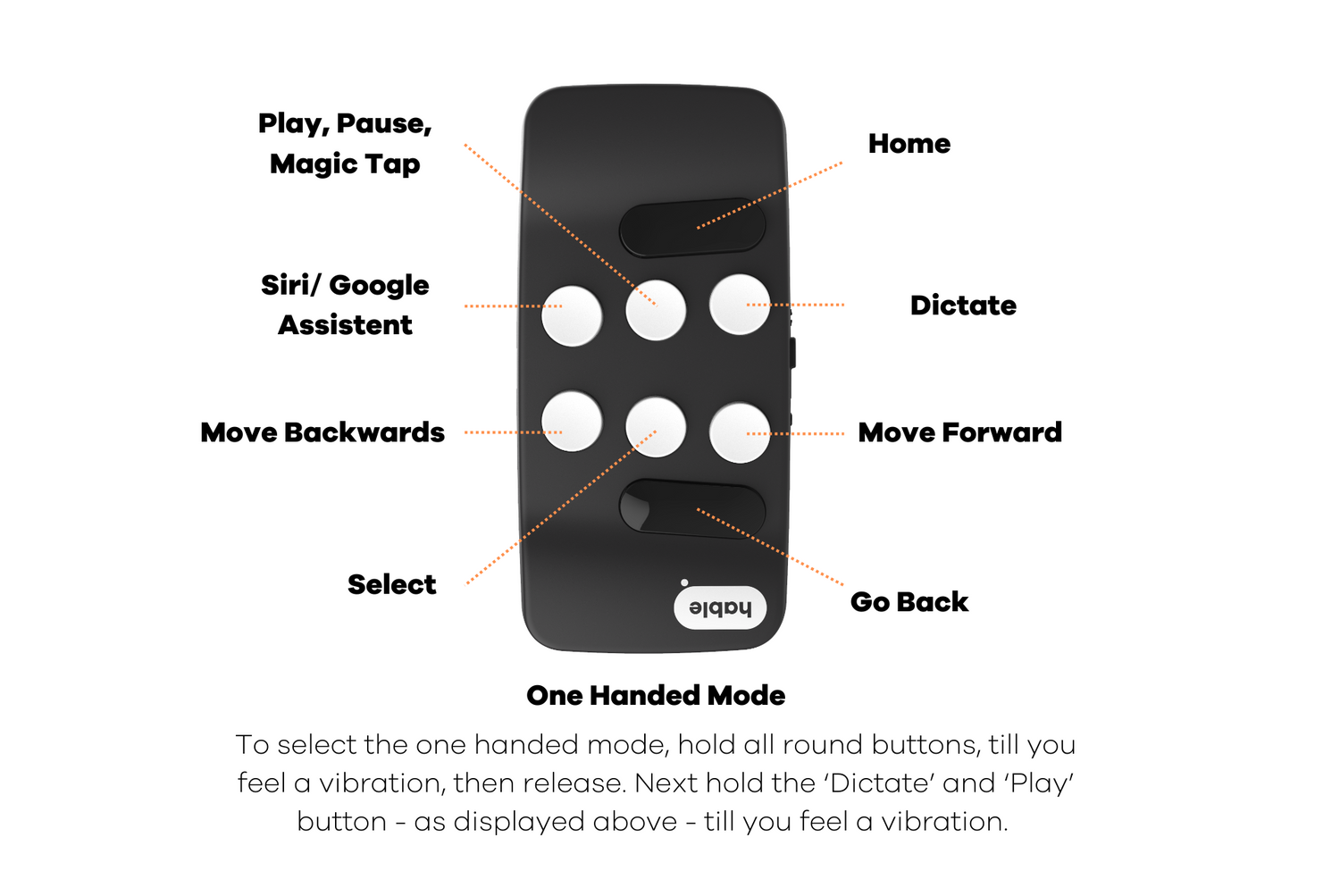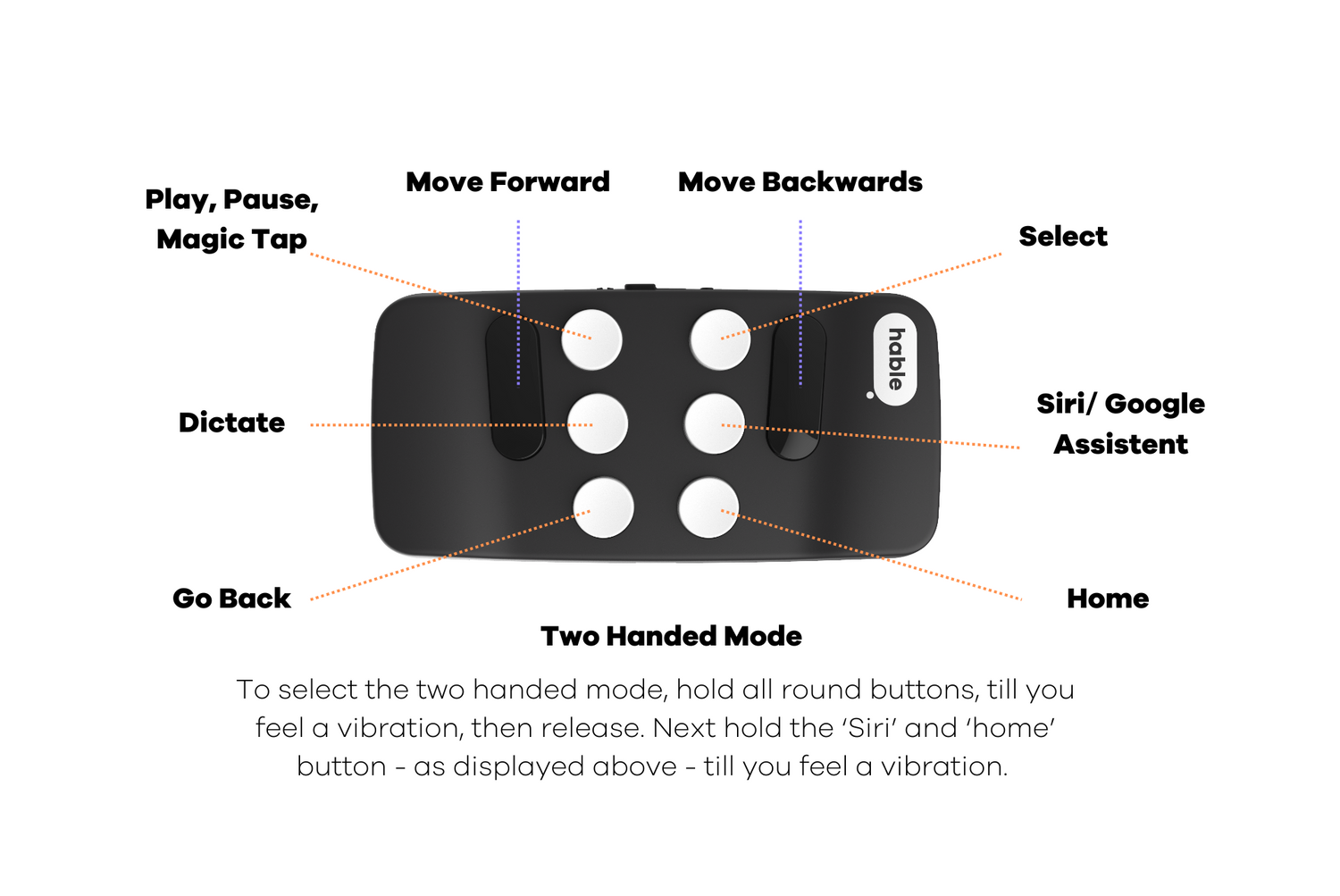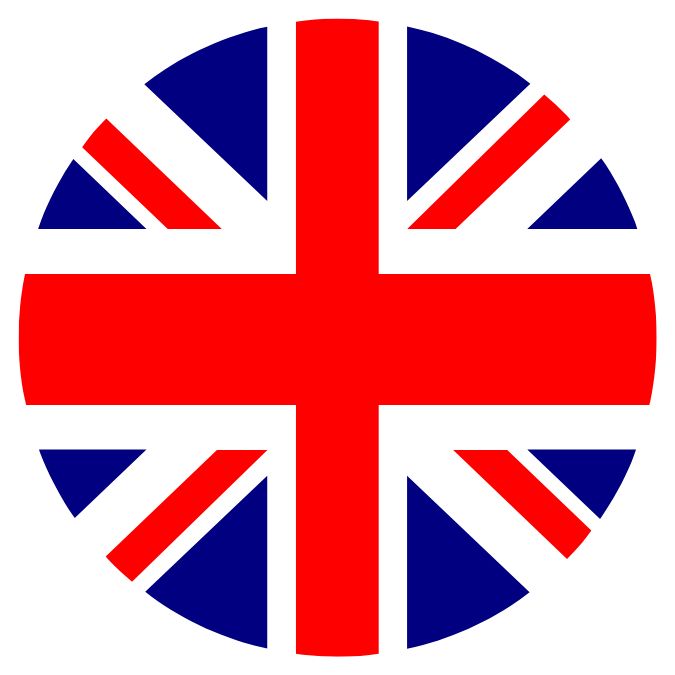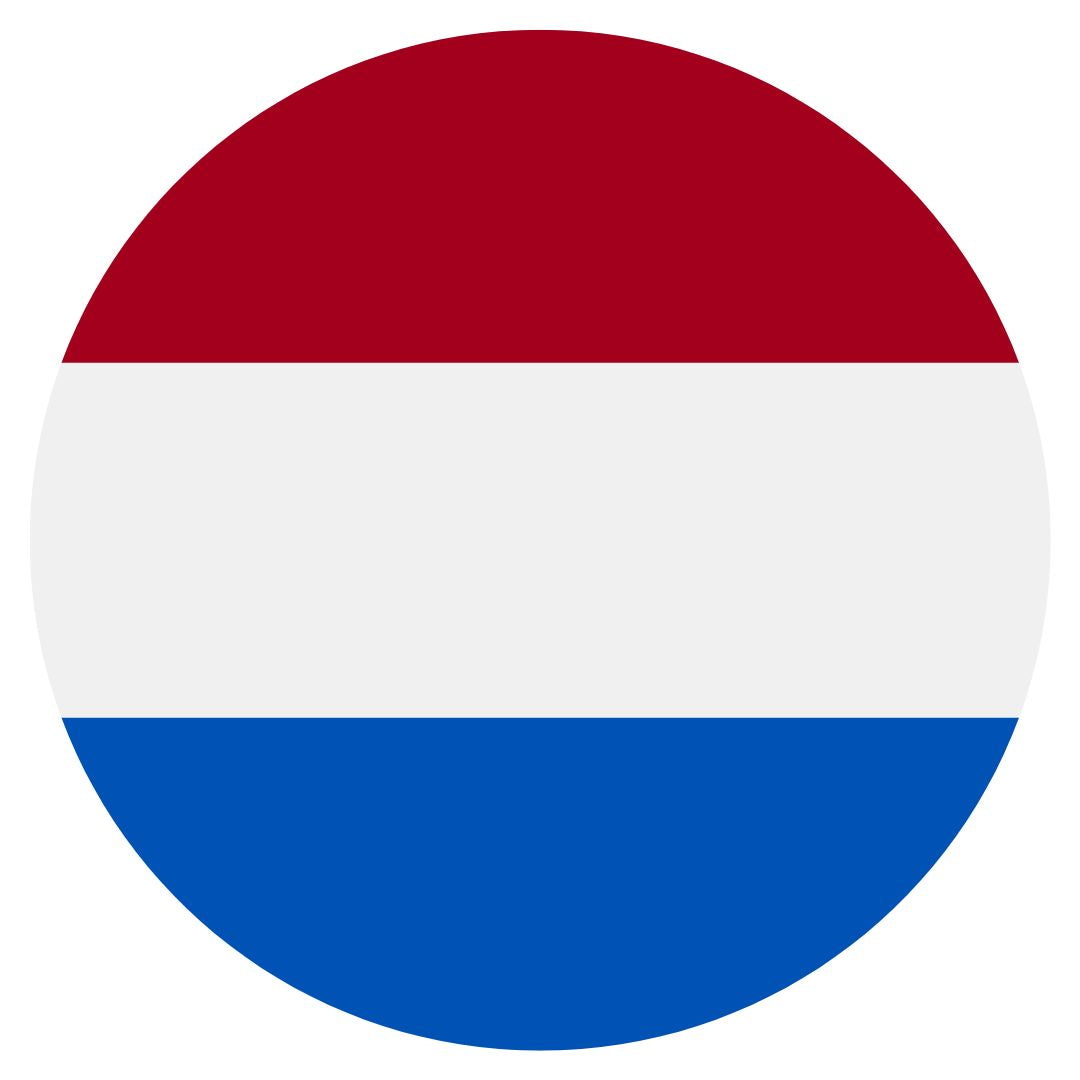Collection: Hable Easy Manual
The Hable Easy Manual
This training guide will take you through all the functionalities of the Hable Easy. First, it explains how to set up the Hable Easy correctly. Then it explains different modes of operation. At the bottom of this page you can download this manual in Word and PDF format.
This guide is intended for new users, friends, and family or technology trainers. You can reach out to support@iamhable.com for queries or questions about the Hable Easy.
Here you can find an overview of the different chapters:
- Connecting with Bluetooth
- Button Layout
- One handed mode
- Advanced functions
- Two handed mode
- How to charge the Hable Easy
- Trouble shooting
Connecting With Bluetooth
1. Turn on Bluetooth on Your Phone
- Go to the settings on your smartphone and turn on Bluetooth.
- Alternatively, you can ask Siri to turn on Bluetooth for you.
2. Turn on the Hable Easy
- Hold the Hable Easy in the correct position.
- Slide the switch all the way to the right to turn it on.
- The device will vibrate twice, indicating it is charged and ready to use.
3. Pair the Hable Easy with Your Phone
- Look for "Hable One" in the list of available devices on your phone.
- Select "Hable One" to start pairing.
- If you don't see "Hable One," turn the Hable Easy off and on again.
4. Confirm the Connection
- Once paired, the Hable Easy will vibrate to indicate it is connected.
- Your Hable Easy is now ready to use.

Layout
Hold the Hable Easy in front of you with the logo towards you (so upside down) and the buttons facing upwards. The on and off switch is on the right, and the USB-C charging port is on the left. There are 8 buttons in total, arranged in a layout similar to a TV remote. Here's how to identify them:
- There are two rows of three round buttons in the center.
- Just above these rows, furthest away from you, there is one long oval button – this is Button 8.
- Just below the rows, closest to you, there is one more long oval button – this is Button 7.
Now, the round buttons in the center are numbered like this:
- Top row, from left to right: Button 6 (left), Button 5 (middle), Button 4 (right)
- Bottom row, from left to right: Button 3 (left), Button 2 (middle), Button 1 (right)
So from top (furthest) to bottom (closest):
- Button 8 (long button, top)
- Buttons 6, 5, 4 (top row of round buttons)
- Buttons 3, 2, 1 (bottom row of round buttons)
- Button 7 (long button, bottom)
One-handed mode
You can use the Hable Easy with either one hand or two hands. Try both to see which mode works best for you. This section explains how to use the Hable Easy with one hand.
Positioning the Device
- The same as in the layout section.
- The Hable Easy has one flat side and one side with buttons.
- Hold the device with the buttons facing up (towards the ceiling).
- The on/off switch should be on the right side, and the USB-C charging port should be on the left.
- The Hable logo should be facing you.
Button Layout
When holding the device correctly:
Button Functions
- 1: Swipe Forward (first row, right)
- 2: Select/Double Tap (first row, middle)
- 3: Swipe Backwards (first row, left)
- 4: Dictate(second row, right)
- 5: Magic Tap (second row, middle)
- 6: Siri/Google Assistant (second row, left)
- 7: Back Button
- 8: Home Button (furthest large button)
In some situations, the phone will now showcase the on-screen keyboard. To showcase the on-screen keyboard, you can tap the 1 and 6 at the same time.
Selecting one-handed mode on Hable Easy
For Short Presses:
- Hold all 6 round buttons until you feel 4 vibrations, then release.
- Hold buttons 5 and 6 at the same time, you feel 1 vibration.
- You can now use the one-handed mode with short presses (quick taps).
For Long Presses:
- Hold all round buttons until you feel 4 vibrations, then release.
- Hold buttons 4 and 6 at the same time, you feel 1 vibration.
- You can now use the one-handed mode with long presses (holding each button for 1 second).
Advanced Functions (iOS only)
For iPhone or iPad users who are familiar with the basic functionalities of the Hable Easy and are ready to explore more advanced features, this section introduces several useful commands. These commands involve using a combination of two buttons simultaneously to perform specific actions more efficiently. All advanced functions work with a short 2 buttons press.
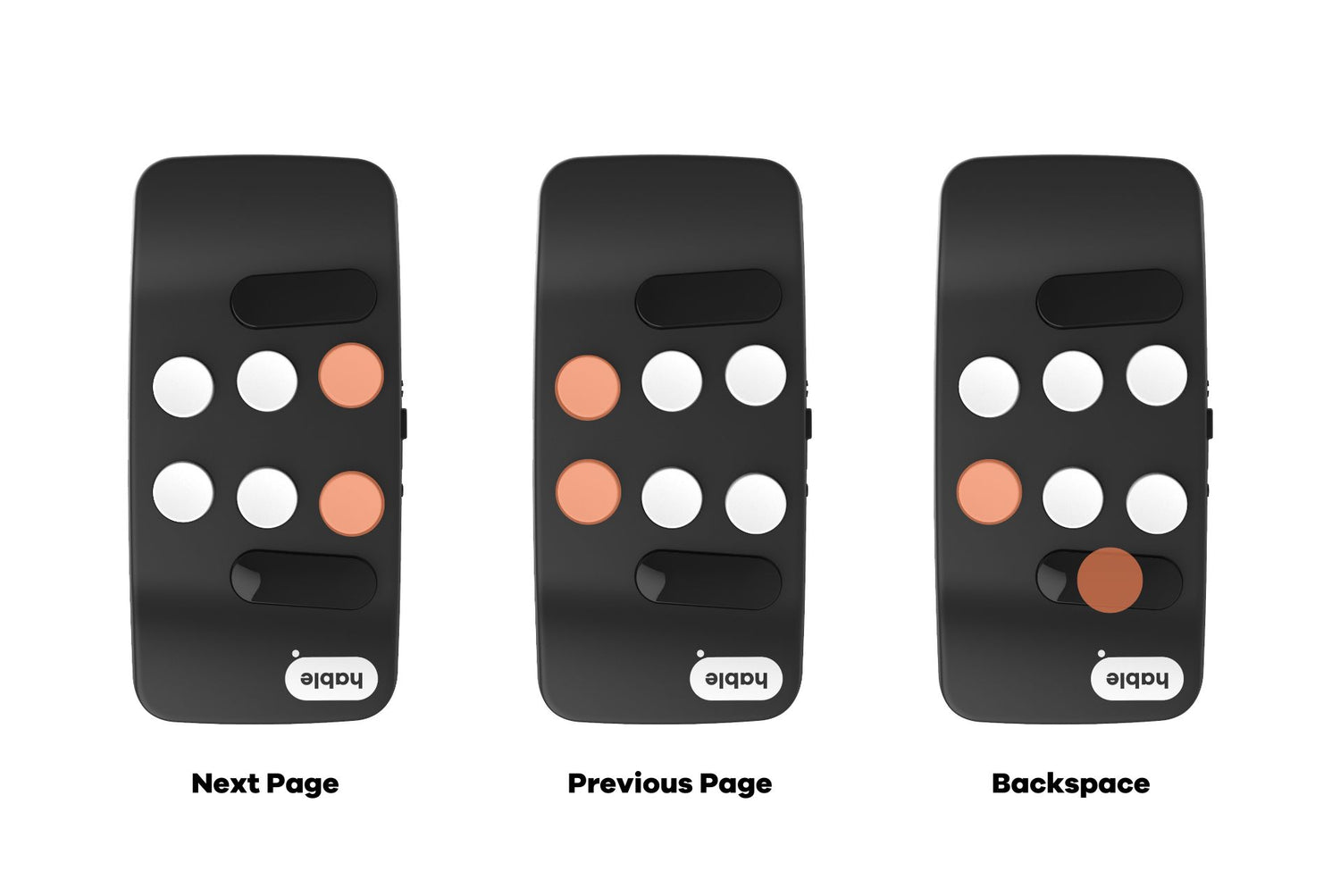
- Move to the next page: press buttons 1 and 4 together.
- Move to the previous page: press buttons 3 and 6 together.
- Backspace: button 7 and 3 together.
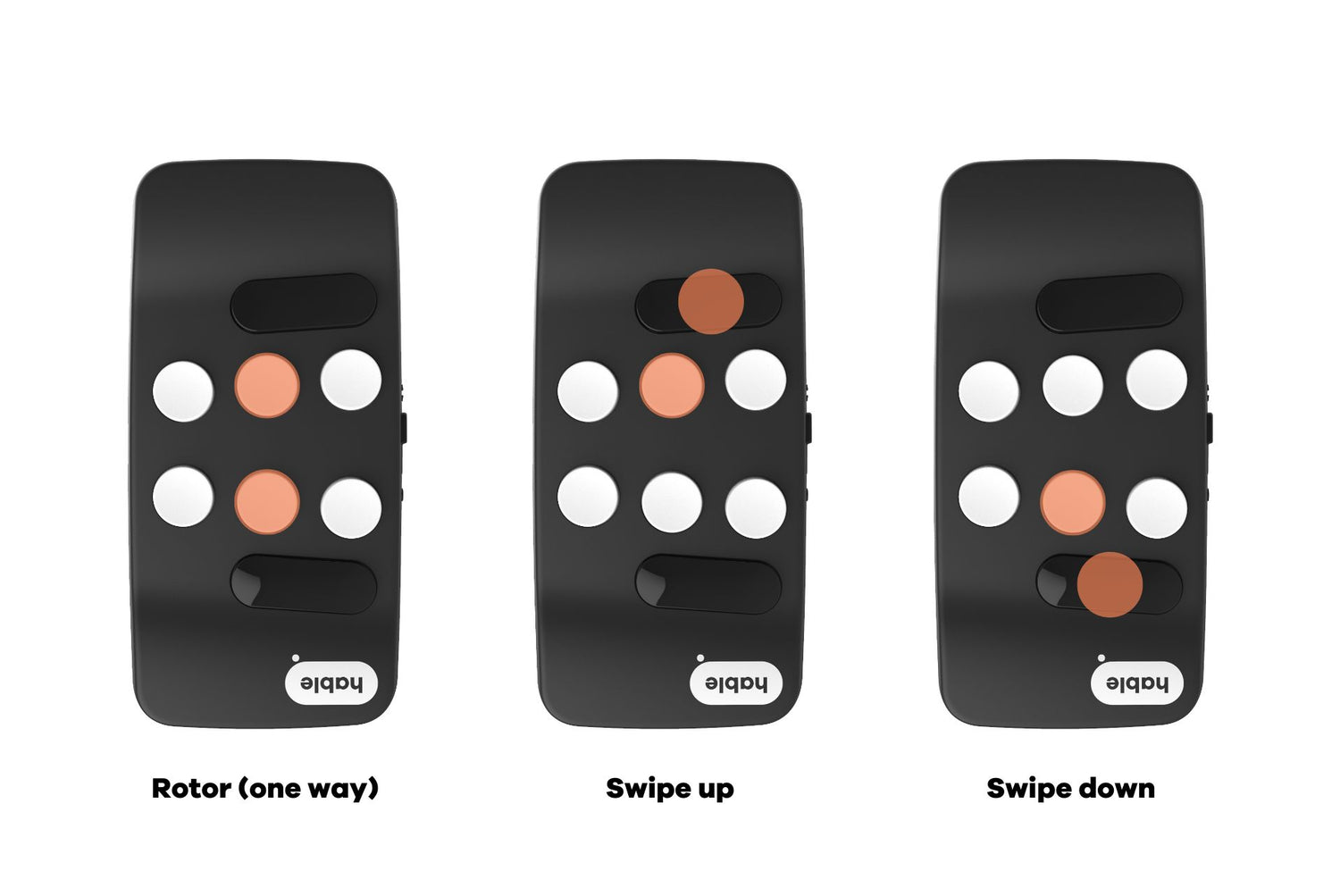
- Rotor (One Way): press buttons 2 and 5 together.
- Swipe Up: press buttons 5 and 8 together.
- Swipe Down: press buttons 7 and 2 together.
Long Press Commands in iOS
In both the one-handed and two-handed modes, Hable Easy now supports long-press commands to help you navigate your iPhone even faster.
- Move to the end of the screen: Long-press the swipe-forward gesture.This brings your focus to the bottom of a screen, such as the end of a list or conversation.
- Move to the start of the screen: Long-press the swipe backward gesture.This takes you to the top of the screen.
- Tap and hold command: Long-press the select gesture. This replicates the “tap and hold” action in VoiceOver and is especially useful for sending voice messages (in Whatsapp) or using app-specific hold gestures.
Example: Sending a Voice Message on WhatsApp
If you'd like to send a voice message on WhatsApp, you can use this tap and hold command:
- Navigate to the microphone icon in the chat window.
- Long-press the select gesture — recording will start.
- Once you're done, do a short press of the select gesture. Your voice message will be sent automatically!
Other Situations Where You Can Use Tap and Hold:
- Dragging items (e.g., moving apps on the home screen)
- Reordering elements in a list (like Reminders or Notes)
- Opening context menus in apps that support long-press actions
These features work in both the one-handed and two-handed modes, so feel free to use the style that suits you best.
Using the Hable Easy with Two Hands
You can use the Hable Easy with either one hand or two hands. Try both to see which mode works best for you. This section explains how to use the Hable Easy with two hands.
Positioning the Device
- Hold the device with the buttons facing away from you and the flat side against your chest.
- The on/off switch should be facing up (towards the ceiling), and the USB-C charging port should be facing down (towards the floor).
- Wrap your hands around the sides so your fingers naturally fall on the six round buttons.
Button Layout
Left Hand:
- 7: swipe backwards
- 1: select/double tap
- 2: Siri/Google Assistant
- 3: Home button
Right Hand:
- 8: swipe forward
- 4: magic tap
- 5: dictate
- 6: go back
Selecting Two-Handed Mode on the Hable Easy
For Short Presses:
- Hold all 6 round buttons until you feel four vibrations, then release.
- Hold buttons 2 and 3 until you feel a vibration
- You can now use the two-handed mode with short presses (quick taps).
For Long presses:
- Hold all 6 round buttons until you feel four vibrations, then release.
- Hold buttons 1 and 3 until you feel a vibration.
- You can now use the two-handed mode with long presses (holding each button for 1 second).
*The advanced functions are the same for one handed and two handed mode.
How to Charge the Hable Easy
When the Hable is out of battery, you can charge it with the cable that you received in the box. When it is fully empty it takes four to five hours to charge it completely. The charging port is on the bottom side of the Hable. When the charger is connected, there will be 3 short vibrations. One full battery last you around 2 full months of usage.
Troubleshooting
If your Hable Easy does not work please try the following things in order from top to bottom.
1. Check the Battery
- Ensure the Hable Easy is charged. The device should vibrate when you turn it on.
2. Verify the Operating System Mode
- Hold all 6 round buttons until you feel 4 vibrations.
- Then, hold button 1 for Android (you will feel 3 vibrations) or button 2 for iOS (you will feel 2 vibrations).
3. Contact Support
If your Hable Easy still isn't working, reach our support team at support@iamhable.com. We reply within 48 hours on weekdays.
4. Software Update
- If none of these steps work, a software update might be needed. Download the Hable app from the App Store on iOS or Android.
- Use the app to download and install the latest Hable Easy software update.
This is the end of the manual. Below this, you have the options to download the manuals in your preferred file type. We wish you an amazing time with your Hable Easy and hope it enriches your life. We absolutely love to receive video's photo's or messages of how you have been going on! Best of luck, you've got this!
- the hable team
Contact us
Opening hour
- Monday to Friday: 08:00 to 17:00 (GMT+2)
Still need help?
Please fill this form with your question. Our support team will reply to you as soon as possible!